Setting Up Periodic Optimization Notifications in Cluster Optimizer
Categories:
This guide explains how to configure a periodic optimization suggestion notification mechanism in Cluster Optimizer to receive optimization suggestions via email.
Overview
Kubernetes clusters require regular monitoring to ensure efficient operation. A periodic notification mechanism is essential for keeping relevant users informed about key metrics or issues through emails or other notification methods. This enables users to take timely action for necessary adjustments and optimizations.
Cluster Optimizer can automatically detect potential issues and optimization opportunities within a cluster, such as low node utilization, application memory overflows, or unused Persistent Volumes. It then generates detailed optimization suggestions and sends them via email to designated recipients. For instance, if an application experiences a memory overflow, the system will automatically collect relevant data and notify the responsible individual. This approach not only enhances response efficiency but also ensures effective resource utilization and stable application performance. Consequently, users can manage and maintain clusters more proactively, significantly improving overall operational efficiency.
Use Cases
Users may want to receive common optimization suggestions, such as notifications about low node utilization, application memory overflows, or unused Persistent Volumes, and take appropriate actions based on these recommendations. This guide provides an example of configuring Cluster Optimizer to send daily node group optimization suggestions to a user via email.
Example Scenario
Assume the user, Jay (email: [email protected]), wants to receive daily email notifications at 8 a.m. with node group optimization suggestions. The following prerequisites and configuration steps outline how to achieve this.
User Requirements:
- Send node group optimization suggestions to Jay (
[email protected]). - Receive notifications via email daily at 8 a.m.
Cluster Optimizer provides notifications through two components:
- Notification Channels: Configure basic parameters for sending notifications, such as SMTP host address, port, username, and password. Multiple notification rules can use the same notification channel.
- Notification Rules: Define parameters, recipient addresses, and the content of notifications.
The following sections explain how to configure the necessary notification channels and rules to meet the user’s requirements.
Prerequisites
- Cluster Optimizer is already deployed. Refer to the Installation and Deployment Guide for details.
- Cluster information has been imported. See Import Cluster Guide for more information.
- SMTP server details, including host address, port, username, and password.
Configuration Steps
-
Configure Notification Channels:
Navigate to the Notification Channel Management page viaSettings --> Notification Channels. Click theAddbutton to open theAdd Notification Channeldialog box. Enter the required information and clickOKas shown below.
Notification Channel Settings
Wiseinf Inc.- Set the notification channel name to
email. - Enter the SMTP server host address as
smtp.wiseinf.com, port as465, username as[email protected], and the appropriate password.
Note: For detailed descriptions of the notification channel configuration options, refer to the Add Channel Guide.
- Set the notification channel name to
-
Configure Notification Rules:
Navigate to the Notification Rule Management page viaSettings --> Notification Rules. Click theAddbutton to open theAdd Notification Ruledialog box. Fill in the necessary details, such as recipient information, optimization suggestions to focus on, notification channels, and matching rules, then clickOKas shown below.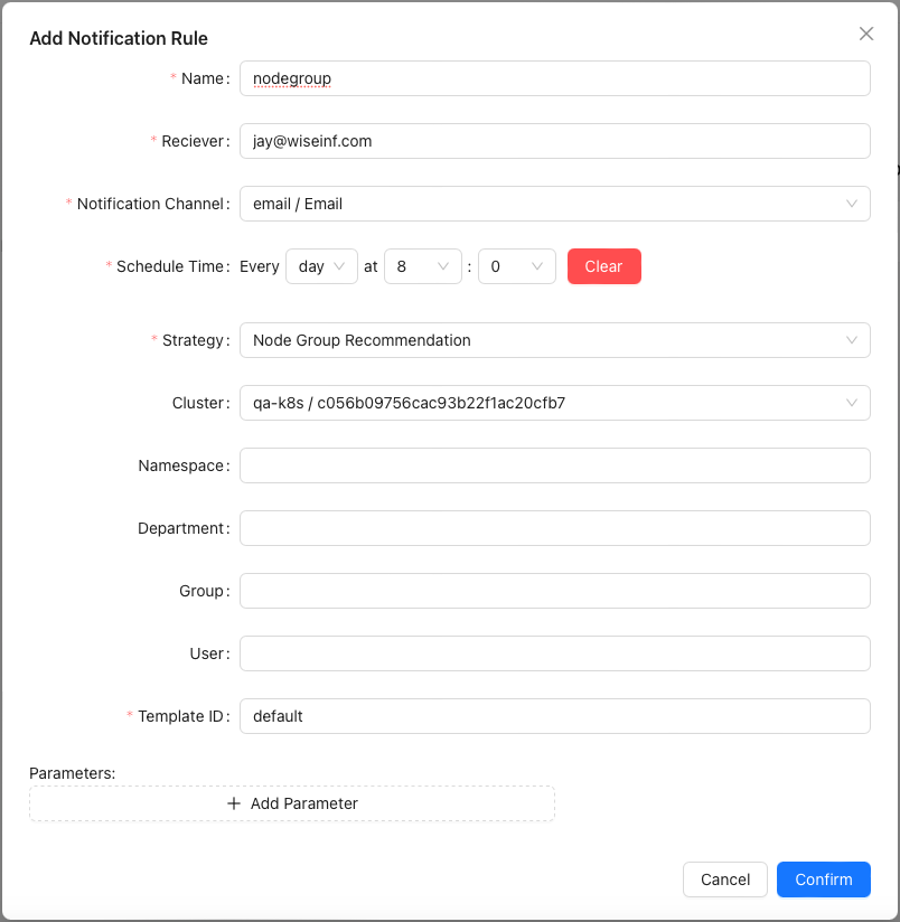
Notification Rule Settings
Wiseinf Inc.- Set the recipient to
[email protected]. - Select the
emailnotification channel created in Step 1. - Schedule the notification to be sent daily at 8 a.m.
- Choose the node group recommendation strategy and select the appropriate cluster imported in the prerequisites.
Note: For a detailed explanation of the notification rule configuration options, refer to the Add Notification Rule Guide.
- Set the recipient to
-
Receive Emails:
Once configured, Jay will receive daily emails containing the node group optimization suggestions. The email will include the current status of the node group, such as instance type, auto-scaling settings, and recommended adjustments. This information allows Jay to optimize node groups effectively, reducing costs and improving load management.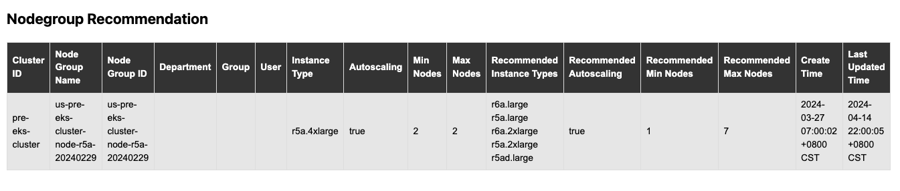
Node Group Optimization Email Content
Wiseinf Inc.The example shows that the current instance type is
r5a.4xlarge. Consider adjusting it tor6a.largeorr5a.largebased on the recommendations. The platform considers various factors, including instance pricing, node availability, architecture, and resource usage, to provide optimal recommendations.
Learn More
Cluster Optimizer offers various capabilities to facilitate easy access to optimization suggestions:
- A range of optimization strategies, including low-utilization nodes, disks, Persistent Volumes, application resource recommendations, and memory overflow alerts.
- Flexible notification rules that can be customized based on resource ownership, namespaces, and other criteria.
- Personalized email notifications using custom templates.