Disk
Describes disk-related information and provides optimization suggestions.
Categories:
This section describes disk-related information and provides optimization suggestions.
View Disks
Click the Disk menu in the left navigation bar to access the disk management page, as shown below:
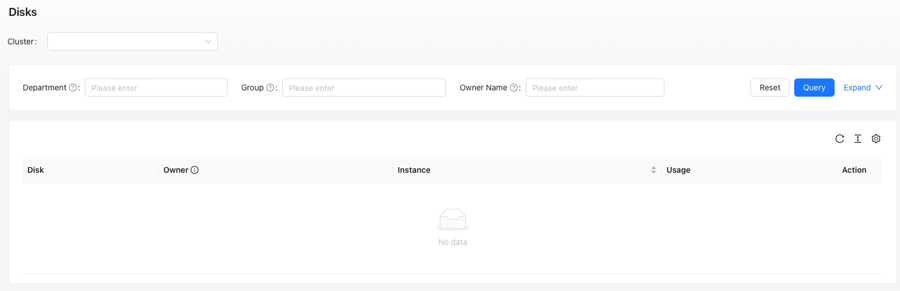
Disk Page
Wiseinf Inc.
The Disk page is divided into three sections:
- Cluster Selection Area: Select the cluster to manage.
- Query Area: Search for specific disks using Disk ID, Instance ID, or Node Name.
- List Area: Displays information about disks, instances, usage, and available actions.
After selecting a cluster, the Disk page appears as follows:
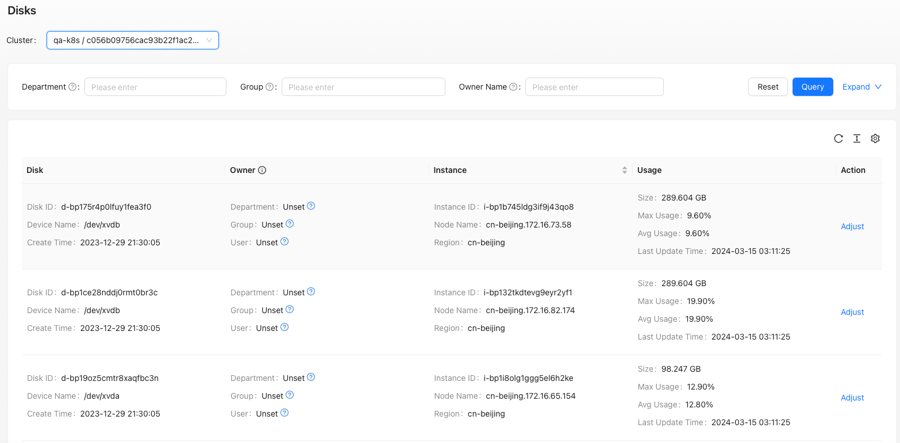
Disk Page - Cluster Selected
Wiseinf Inc.
The List Area contains five columns:
- Disk: Displays the Disk ID, device name, and creation time.
- Owner: Shows the department, group, and assigned personnel responsible for the node.
- Instance: Displays the Node ID, node name, and region where the disk is located.
- Usage: Shows disk capacity, maximum utilization, average utilization, and the last update time.
- Actions: Provides options for managing the disk.
Adjust Disk Size
Click the Adjust link to open the Adjust Disk Size dialog box. This dialog displays detailed disk adjustment information and recommended adjustment plans, as shown below:
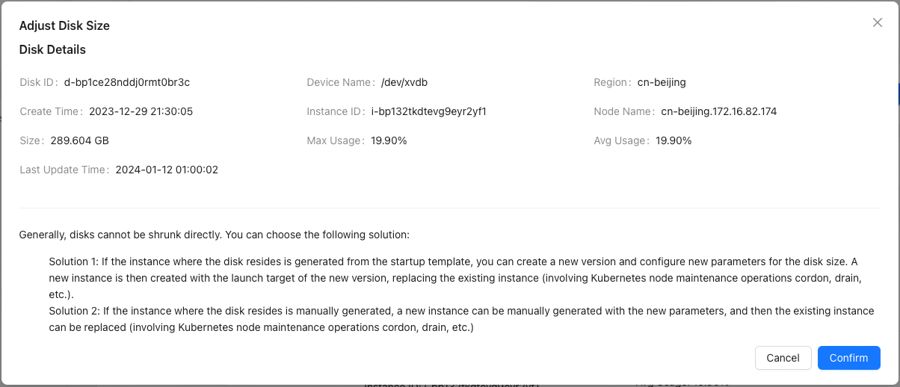
Adjust Disk Size Dialog
Wiseinf Inc.