GPU Node
Categories:
This section describes GPU node related information and provides optimization suggestions.
View GPU nodes
Click the GPU Node menu in the left navigation bar to access the GPU Node page, as shown below:
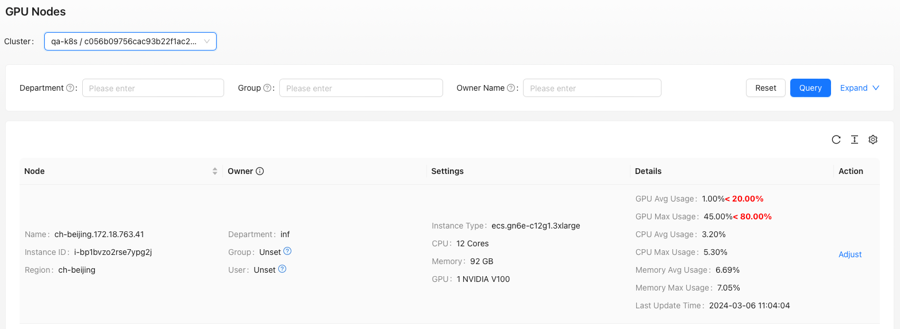
GPU Node
Wiseinf Inc.
The GPU Node page is divided into three sections:
- Cluster Selection Area: Select the desired cluster.
- Query Area: Filter GPU nodes using various criteria.
- List Area: Displays information about GPU nodes, their owners, configurations, and utilization metrics.
After selecting a cluster, the List Area will show GPU nodes that match the specified criteria within the cluster, as illustrated below:
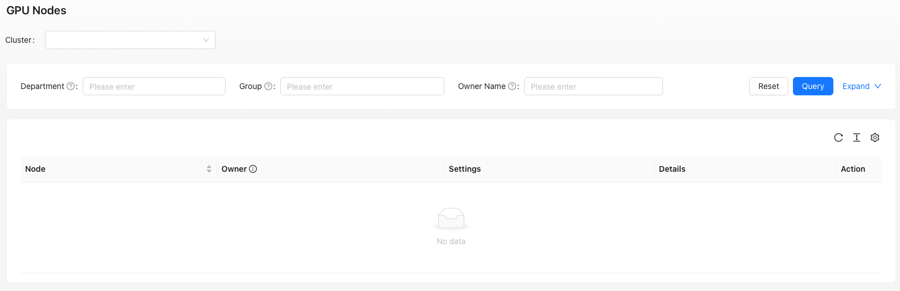
GPU Node: Cluster Selected
Wiseinf Inc.
The List Area is divided into five columns:
- Node: Displays the GPU node name, instance ID, and region.
- Owner: Shows the department, group, and assigned personnel responsible for the node.
- Settings: Displays the instance type, number of CPU cores, memory size, number of GPUs, and GPU type for the node.
- Details: Provides strategy-related information. For instance, in low-utilization strategies, average CPU and memory utilization are compared against platform thresholds to assist users in optimizing node instance types.
- Actions: Provides options for managing the node.
Adjust node
Click the Adjust link in the Action Column to open the Adjust Node dialog box, as shown below:
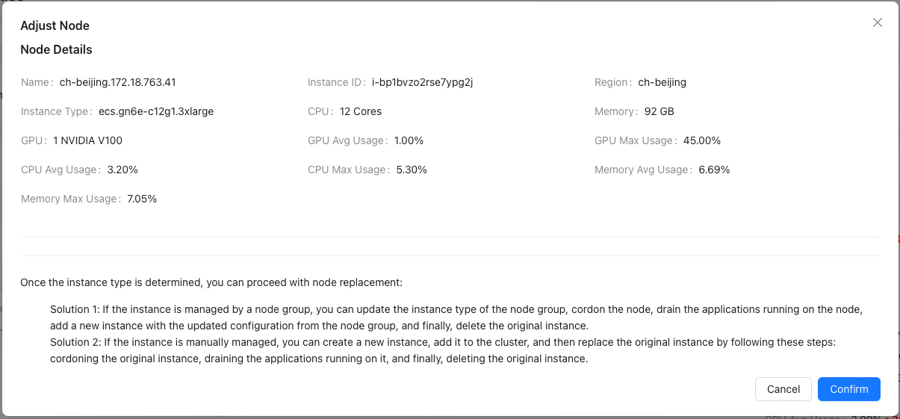
Node: Adjust Node
Wiseinf Inc.
Note: Currently, only manual operations for adjusting GPU nodes are supported. Automated actions will be available in future releases, allowing for automatic adjustments once user confirmation is received.