User Management
Categories:
This section describes the operations related to user management.
Preconditions
- Available only in the commercial version.
- Managing users requires
administratorrole.
View Users
To access the user management page, navigate to Settings –> Users, as shown below.
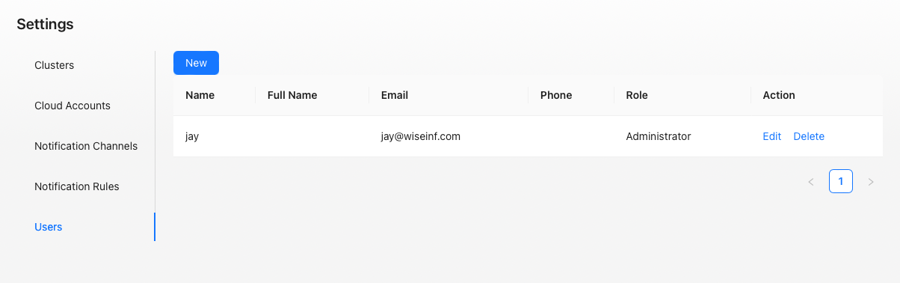
User Management Page
Wiseinf Inc.
The user management page displays users in a list format, consisting of the following columns:
- Username: Displays the user’s name.
- Full Name: Displays the user’s full name.
- Email Address: Displays the user’s email address.
- Phone Number: Displays the user’s phone number.
- Role: Displays the user’s role.
- Actions: Provides actions such as editing and deletion.
Adding a User
To add a new user, click the Add button at the top of the user management page. This will open the Add User dialog box, as shown below.
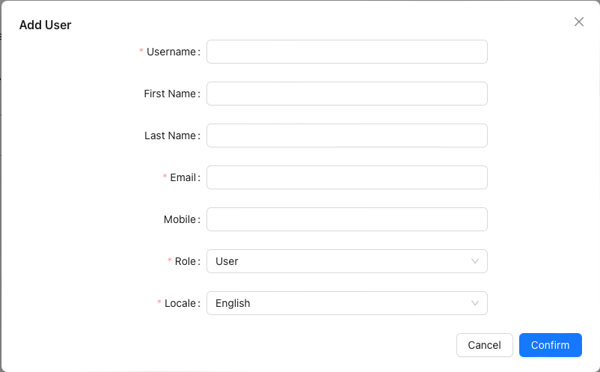
Add User Dialog
Wiseinf Inc.
Refer to the table below for field names and their descriptions.
| Field name | Description |
|---|---|
| Name | User name, required |
| Last Name | User last name, optional |
| First Name | Username, optional |
| User’s email address, required | |
| Password | User login password, required |
| Confirm Password | Confirm the user login password, required |
| Mobile Phone Number | User’s mobile phone number, required |
| User Role | The system currently supports two roles: Administrator and User. The default role is User, required |
| Locale Settings | Currently supports Chinese and English locales. |
Fill in the necessary information according to the field names and click Confirm button to add the user.
Updating a User
To update a user, click the Edit button in the user management list. This will open the Edit User dialog box, as shown below.
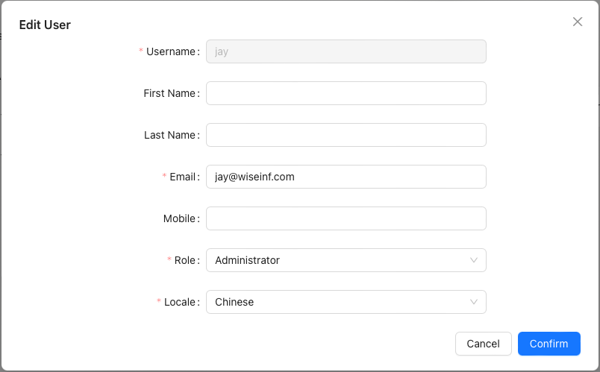
Edit User Dialog
Wiseinf Inc.
The field names and descriptions are identical to those in the Adding a User section.
Fill in the necessary information according to the field names and click Confirm button to update the user.
Deleting a User
To delete a user, click the Delete button on the user management page.

Delete User
Wiseinf Inc.
Before the deletion is finalized, a confirmation dialog box will appear. After confirming, the user will be deleted.