Node
Categories:
This section describes GPU node related information and provides optimization suggestions.
View Nodes
Click the Node menu on the platform’s left navigation bar to display the Node page, as shown below.
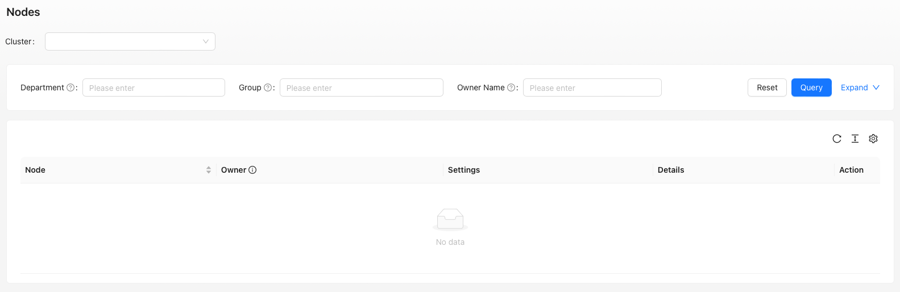
Node page
Wiseinf Inc.
The Node page is organized into three sections:
- Cluster Selection Area: Choose the desired cluster.
- Query Area: Filter items based on the node group name or node group ID.
- List Area: Displays node group information, current settings, and optimization options.
After selecting a cluster, the List Area will show nodes that match the specified criteria within the cluster, as illustrated below:
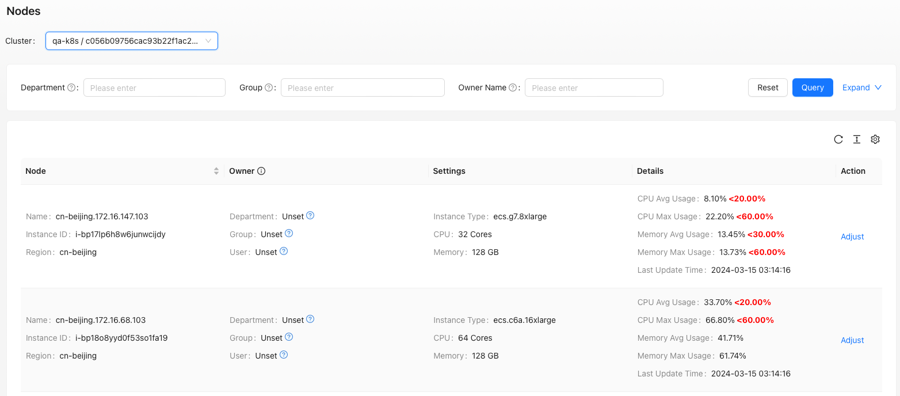
Node page - Select Cluster
Wiseinf Inc.
The List Area is divided into five columns:
- Node: Displays the GPU node name, instance ID, and region.
- Owner: Shows the department, group, and assigned personnel responsible for the node.
- Settings: Displays the instance type, number of CPU cores, memory size, number of GPUs, and GPU type for the node.
- Details: Provides strategy-related information. For instance, in low-utilization strategies, average CPU and memory utilization are compared against platform thresholds to assist users in optimizing node instance types.
- Actions: Provides options for managing the node.
Adjust a Node
Click the Adjust link in the Action column to open the Adjust Node dialog box, as shown below:
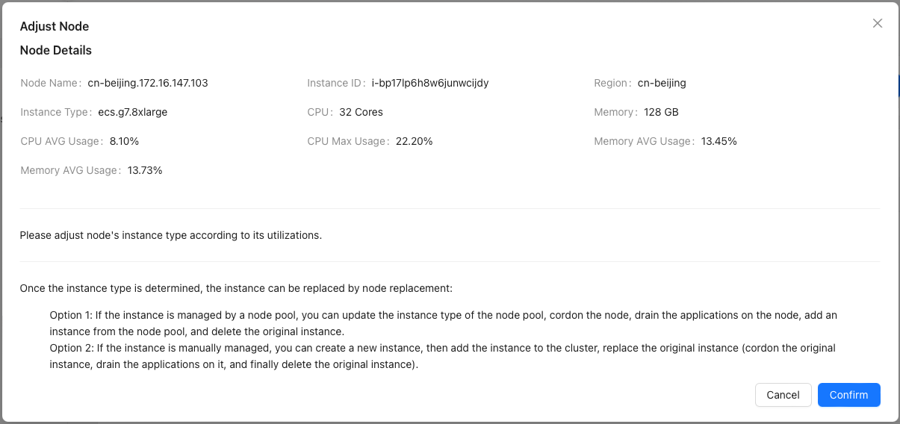
Adjust Node Dialog
Wiseinf Inc.
Note: Currently, only manual operations for adjusting GPU nodes are supported. Automated actions will be available in future releases, allowing for automatic adjustments once user confirmation is received.