Node Group
Categories:
This section describes node group information and provides optimization suggestions.
View Node Groups
Click the Node Group menu on the platform’s left navigation bar to access the Node Group page, as shown below. The Node Group page is organized into three main sections:
- Cluster Selection Area: Choose the relevant cluster.
- Query Area: Filter items based on owner information, node group name, node group ID, and other criteria.
- List Area: Displays node group information, current settings, and optimization settings.
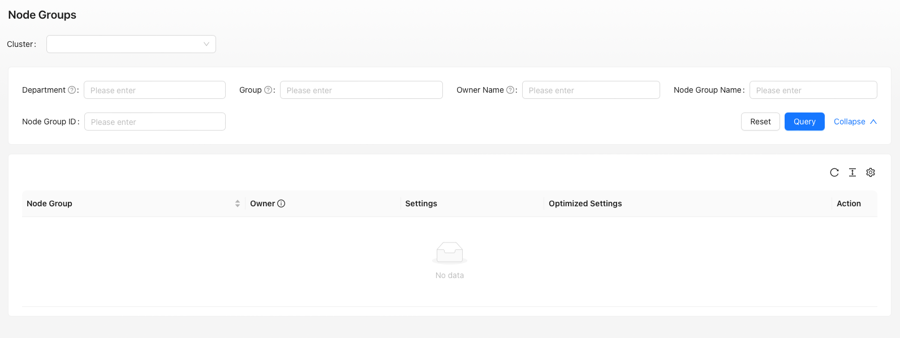
`Node Group` Page
Wiseinf Inc.
After selecting a specific cluster, the List Area is divided into five columns:
- Node Group: Displays the node group name and node group ID.
- Owner: Displays the department, group, and specific personnel responsible for the node group.
- Current Settings: Shows the current instance type of the node group, auto-scaling status, minimum number of nodes, and maximum number of nodes.
- Optimization Settings: Displays the platform’s intelligent recommendations for node group instance types, auto-scaling status, and the recommended minimum and maximum number of nodes.
- Action: Provides available actions for the node group.
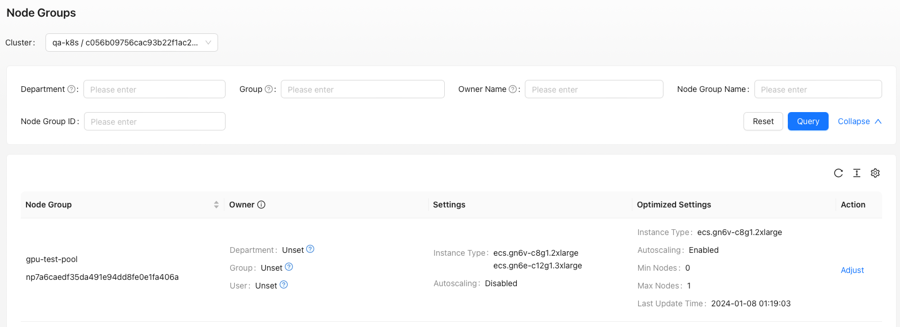
Node Group Page - After selecting the cluster
Wiseinf Inc.
Adjust Node Group
Click the Adjust link in the image above to open the Adjust Node Group dialog box, as illustrated below.
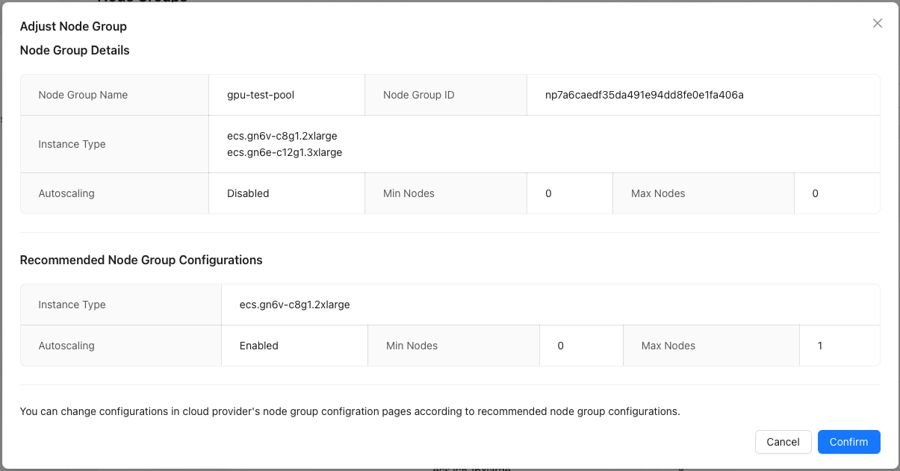
Adjust Node Group Dialog
Wiseinf Inc.
Note: Currently, only manual operations for adjusting node groups are available. Automated actions will be introduced in the future, allowing for automatic adjustments once the user confirms the settings.