Cluster Access Account
Categories:
This section describes operations related to managing personal cluster access accounts.
Preconditions
- The features described are available only in the commercial version.
Viewing Cluster Access Account
To view and manage your cluster access account, follow these steps:
- Click on your user avatar in the top left navigation bar, as shown below.
- From the expanded menu, select
Personal Settingsto access the personal settings page. - On the personal settings page, click the
Cluster Access Accounttab to view and manage your cluster access account, as illustrated below.
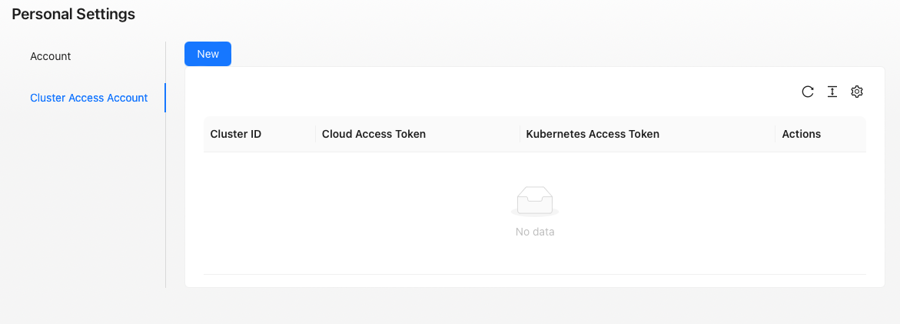
Cluster Access Account List
Wiseinf Inc.
The table below provides detailed descriptions of the fields available in this section:
| Field name | Description |
|---|---|
| Cluster ID | The unique identifier for the cluster. |
| Cloud Provider Access Account | The account used to access the cloud service provider. |
| Kubeconfig | Configuration file containing credentials for accessing the Kubernetes cluster. |
| Action | Actions available for managing the cluster access account. |
Adding a Cluster Access Account
To add a new cluster access account:
- Click the
Addbutton at the top of theCluster Access Accountmanagement page. The Add Cluster Access Account dialog box will appear, as shown below.
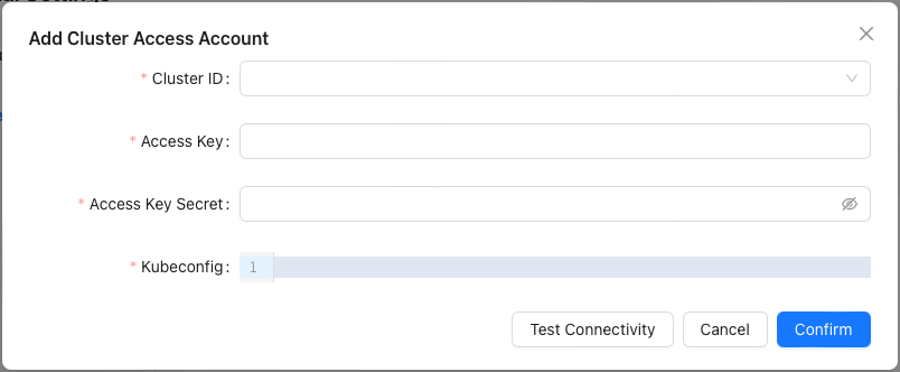
Add Cluster Access Account Dialog Box
Wiseinf Inc.
Refer to the table below for descriptions of the required fields:
| Field name | Description |
|---|---|
| Cluster ID | The ID of the cluster you want to access. This field is required. |
| Access Key | The access key for your cloud service provider. This field is required. |
| Access Key Secret | The secret associated with your cloud service provider access key. This field is required. |
| Kubeconfig | The configuration containing credentials for accessing the Kubernetes cluster. This field is required. |
- After entering the necessary information, click the
OKbutton to add the cluster access account.
Note: If no clusters have been added, the drop-down list for the Cluster ID field will be empty. In such cases, an error will occur, and the cluster access account cannot be added. Ensure that you have imported the cluster before attempting to add a cluster access account.
Updating a Cluster Access Account
To update an existing cluster access account:
- Click the Cluster Access Account button in the list of cluster access accounts. This will open the Edit Cluster Access Account dialog box, as shown below.
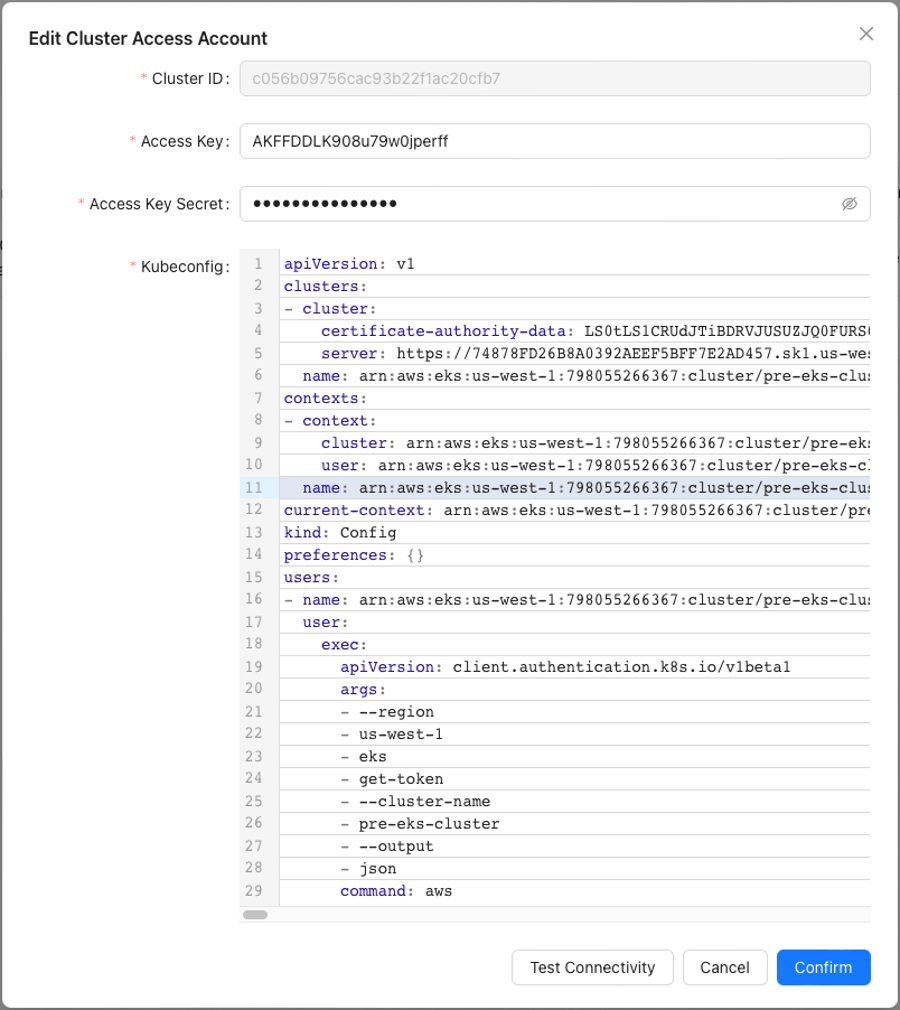
Edit Cluster Access Account Dialog Box
Wiseinf Inc.
- After entering the necessary information, click the
OKbutton to add the cluster access account. The field names and descriptions are the same as those listed in the Adding a Cluster Access Account section.
Deleting a Cluster Access Account
To delete a cluster access account:
- Click the
Deletebutton on the Cluster Access Account management page.

Delete Cluster Access Account
Wiseinf Inc.
- Before deletion, a confirmation dialog box will appear. After confirming, the account will be deleted.
Note: Deleting a cluster access account will cause any tasks using that account to fail.