Task Management
Describe task management.
Categories:
Describe task management.
Preconditions
- Only available for commercial version
View tasks
Click the task icon in the menu bar on the right side of the platform header, as shown below:

Task management page
Wiseinf Inc.
This action will display the task management page, as shown below:
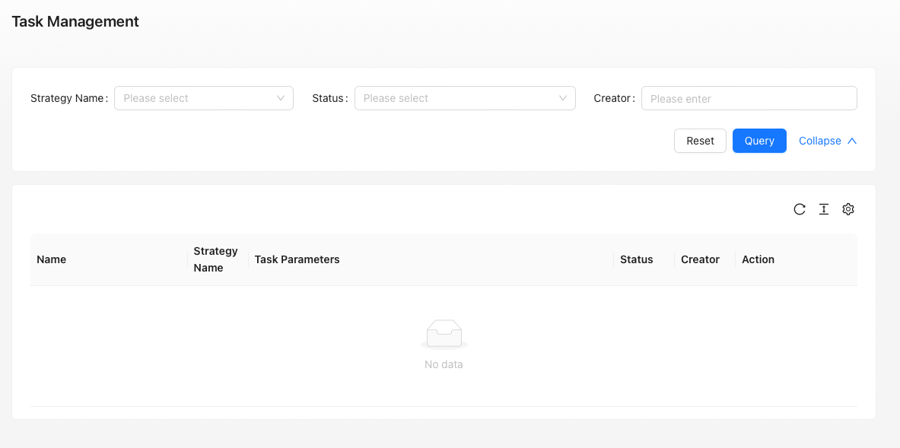
Task management page
Wiseinf Inc.
The task management page is divided into two areas:
- Query Area: Filter task items based on policy name, task status, and creator.
- List Area: Displays information such as task names, policy names, configuration items, and more.
In the query area, the policy name filter includes four options: Unused PV, Application Resource Recommendation, Resource Quota Unset, and Out of Memory. Task statuses include Running, Successful, and Failed.
The list area is divided into six columns:
- Task Name: Displays the task name.
- Strategy Name: Displays the name of the strategy.
- Task Parameter: Displays the task parameters.
- Status: Displays the current status of the task.
- Creator: Displays the name of the task creator.
- Action: Displays available operations for tasks, including re-running, canceling execution, deleting, viewing logs, and more.
Task creation is handled by the corresponding strategies. For more details, refer to: